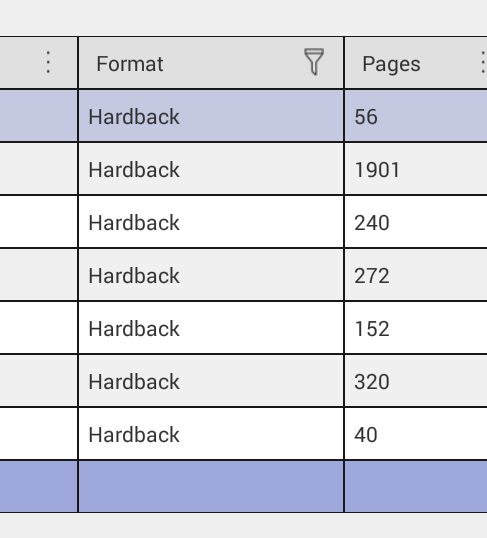Saved filters
The following article displays how to save the filter for further use within a table.
1) Tap on the main menu icon and select Saved filters from the Table settings options
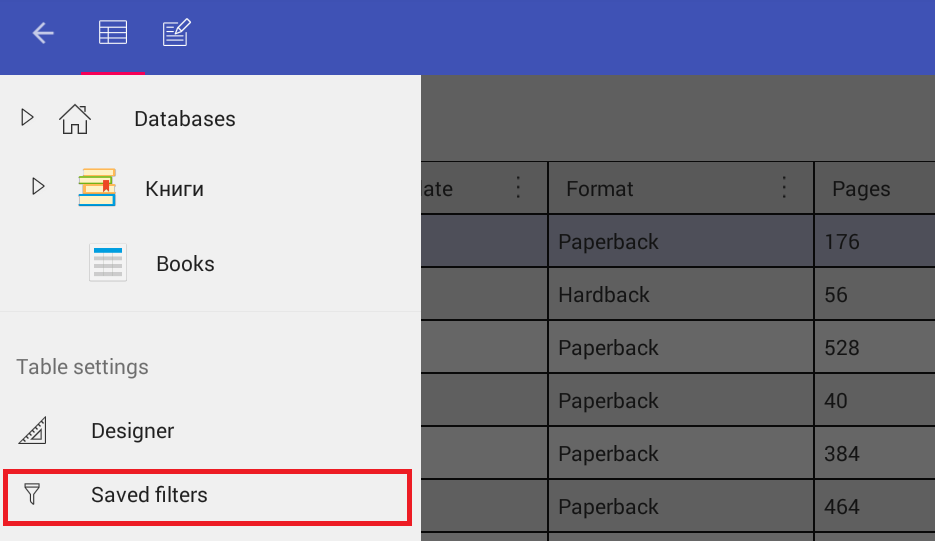
2) Tap on the + (plus sign) button to add a new filter
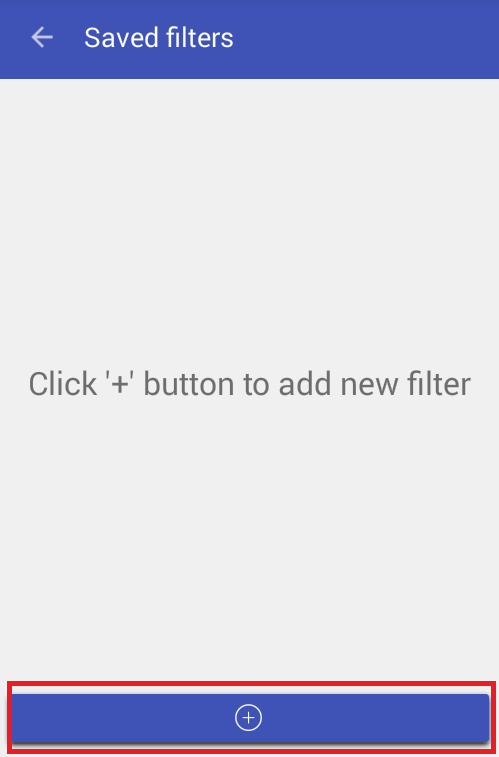
3) Set the filter name and press OK to confirm.
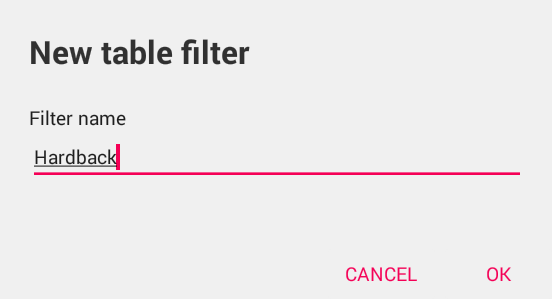
4) Tap on the + (plus sign) button in the corner to specify the filter settings.
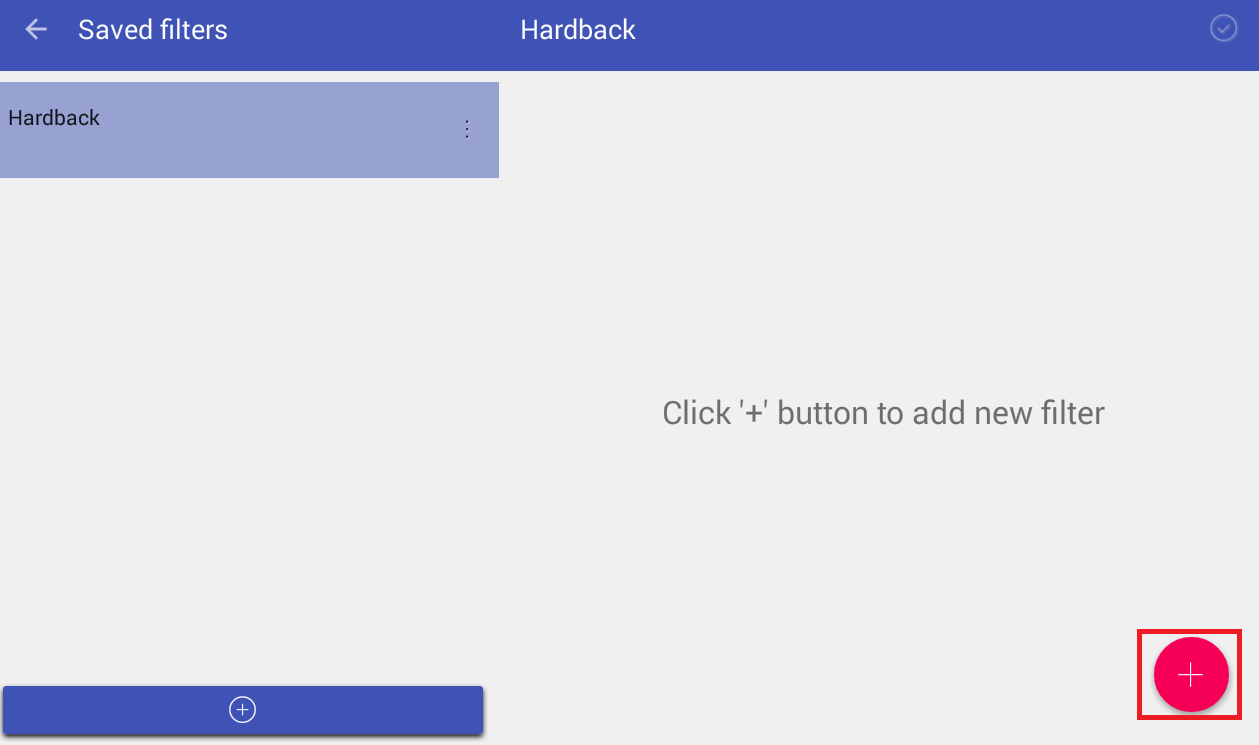
5) After the filter settings for the column are set, press OK to confirm the changes.
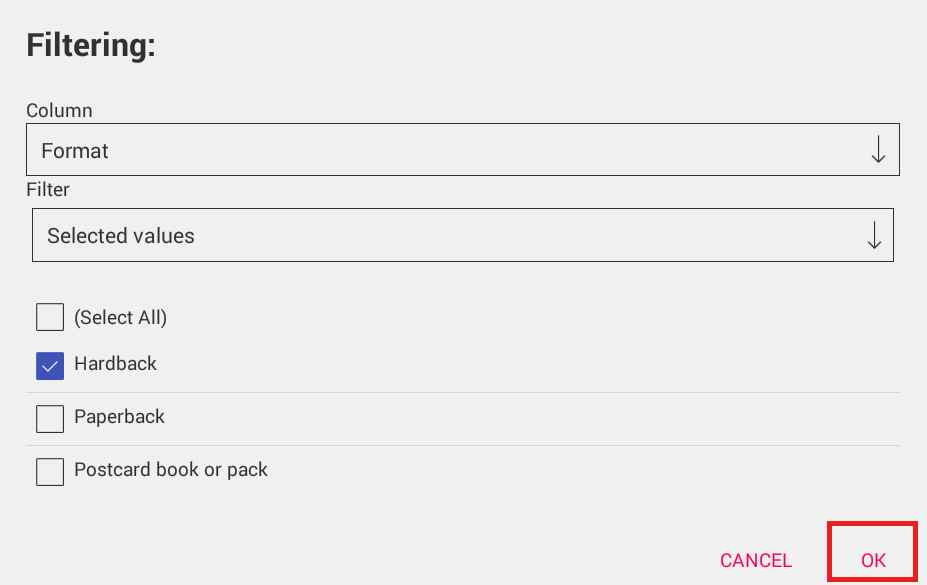
6) Then, press the tick mark in the upper right corner to save the filter.
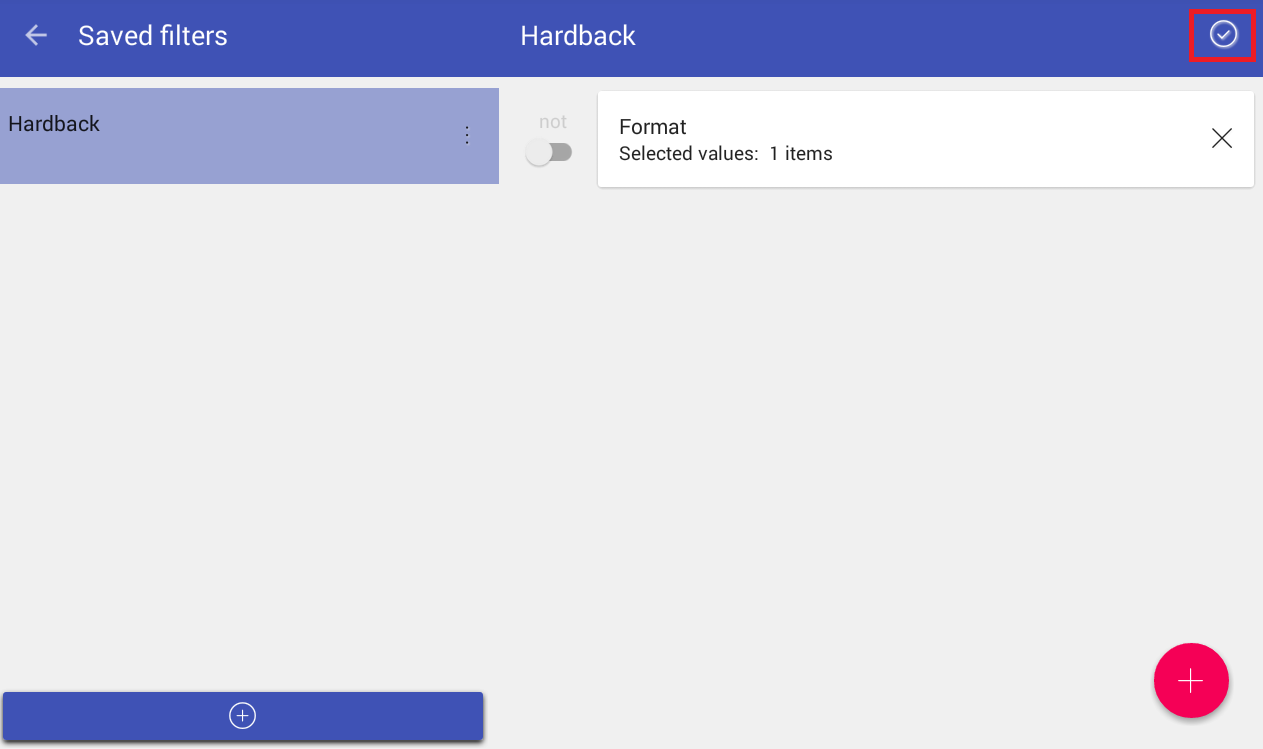
7) To select the saved filter click Filtering option from the column Sort and filter menu
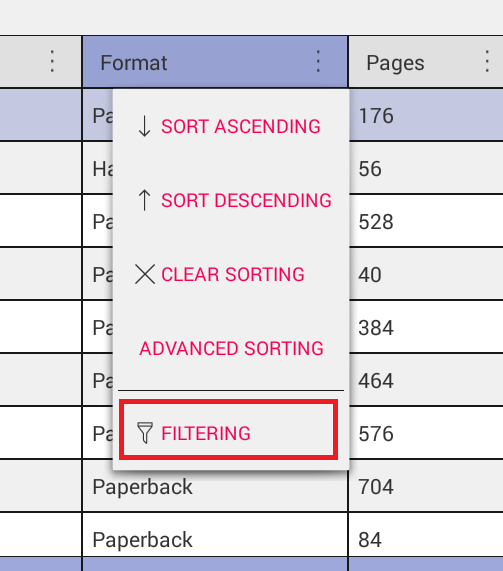
8) Tap on the filter selection icon to view the available filters
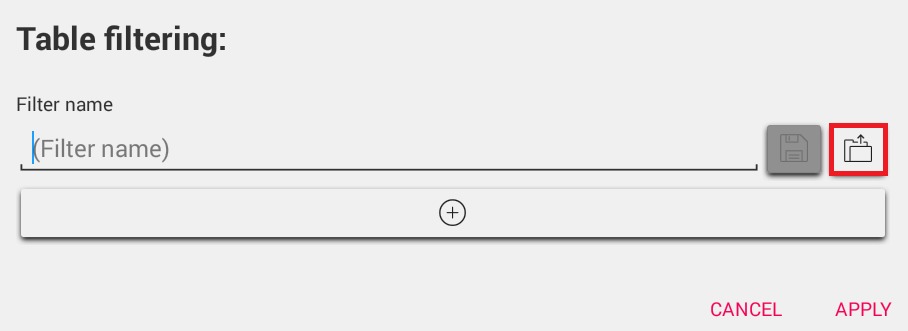
9) Select the filter by tapping on it and press OK to confirm filter selection.
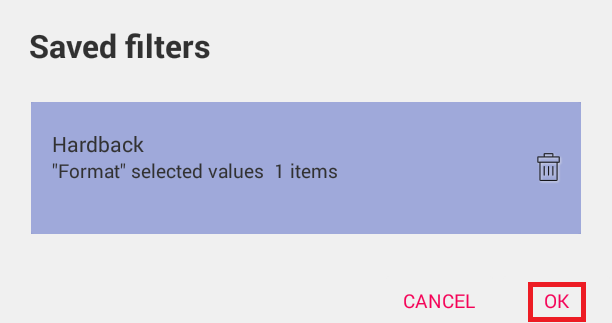
10) Then press Apply to use the filter.
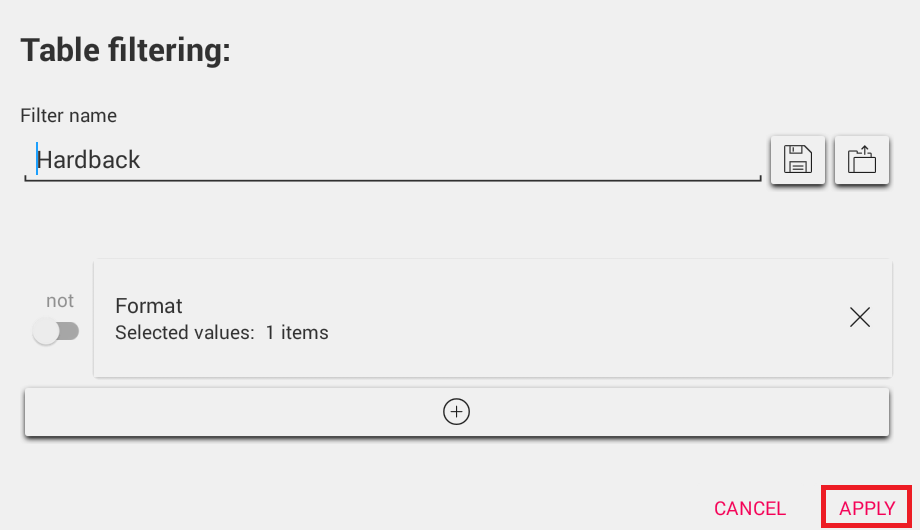
11) The filter is applied and the filtered values are displayed.