Import data from MS Access
In order to import Microsoft Access data table to MobiDB application, the following steps should be performed.
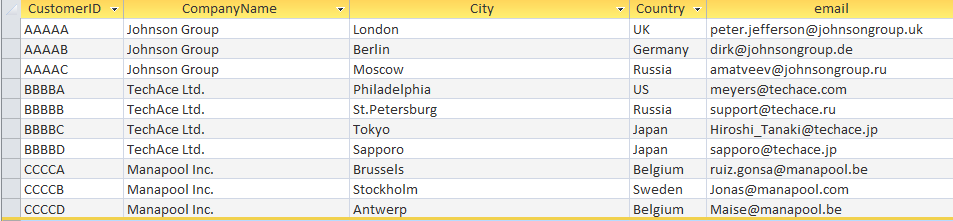
1.Select External Data tab in MS Access, then click Export TextFile button on the ribbon panel.

2.Specify the destination file name and format. By default, MS Access uses .txt file name extension, that should be changed to .csv. Go to the next step by pressing OK button.
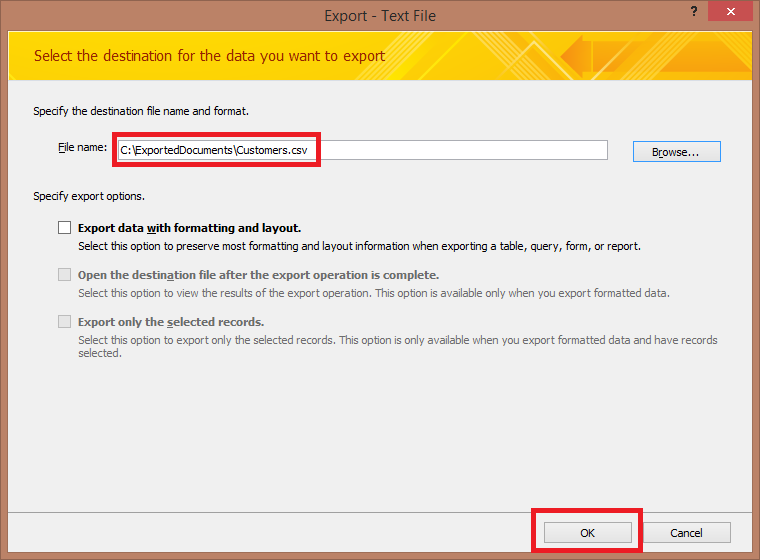
3.In Export Text Wizard check to make sure the Delimited option is selected ( which is set by default) and press Advanced button to modify the settings.
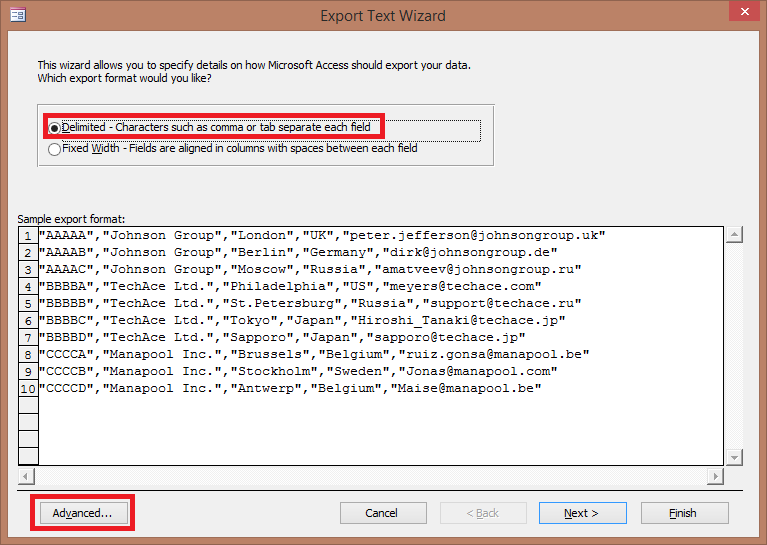
4.Select comma sign (,) as Field Delimiter and specify UTF-8 encoding to be used for exported data. Then press OK button to confirm changes.
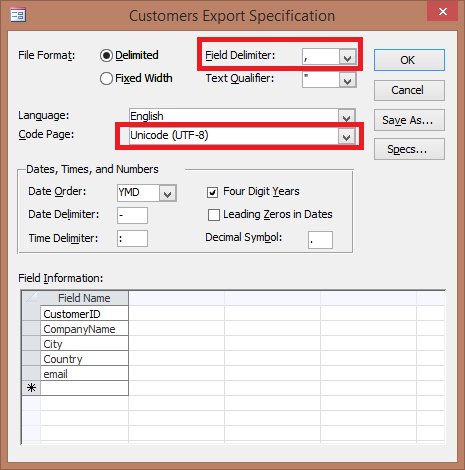
5.Press Next to proceed.
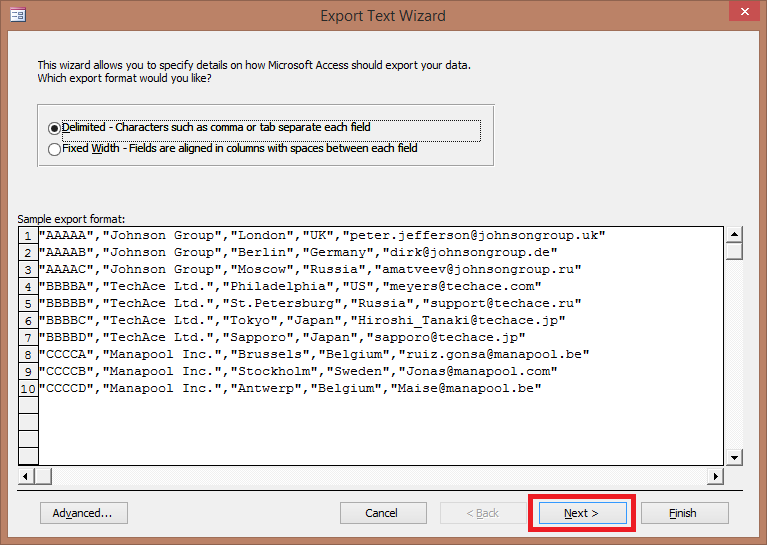
6.Check to make sure Include Field Names on First Row option is selected. Then press Finish button to complete export process.
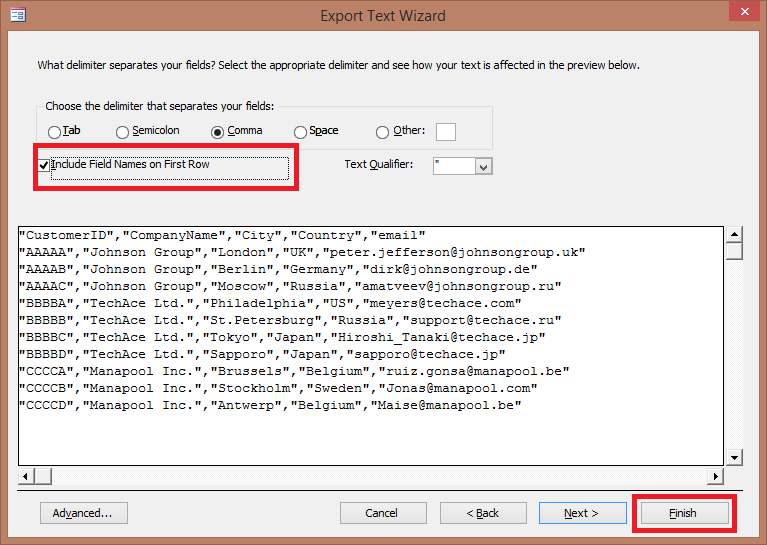
7.The .csv file is created under the file system path specified in step 2. Press Close button to exit.
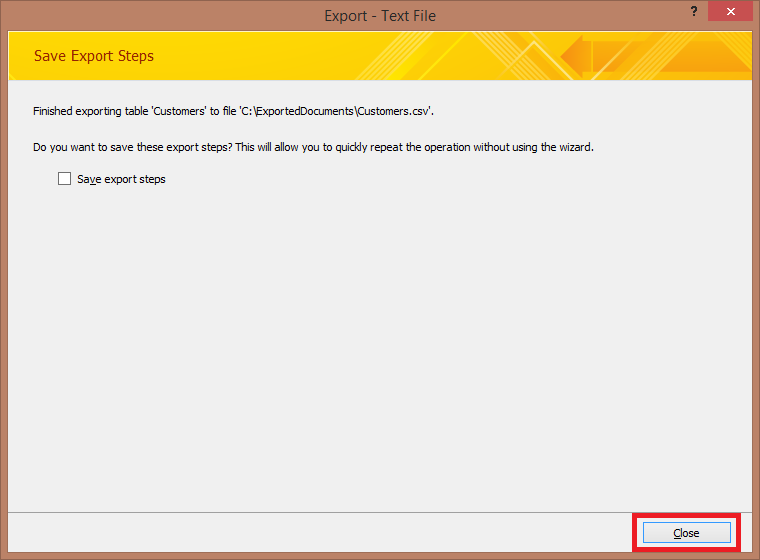
8.Copy the created .csv file to your Android device if you want to use Mobidb for android for import.
Follow instructions written in csv import article.